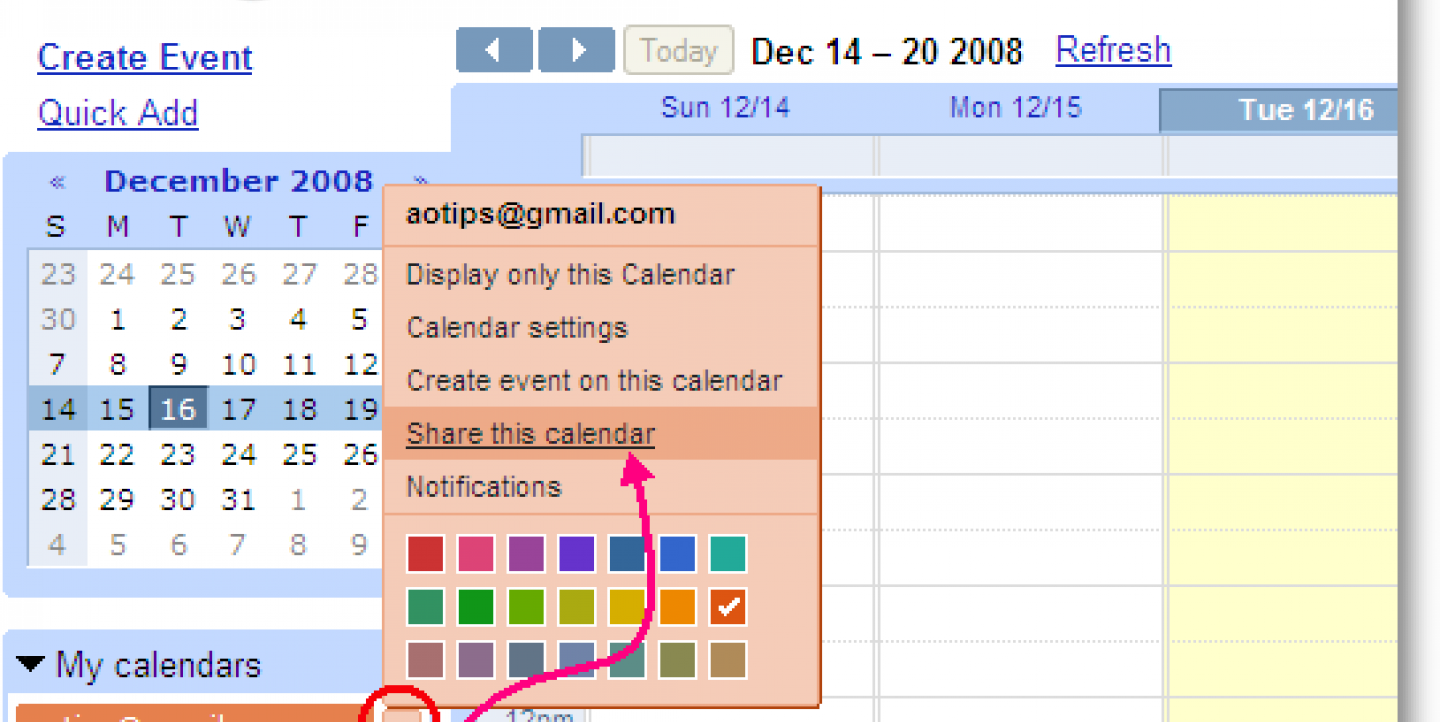Scheduling interviews, giving story assignments and meeting deadlines are essential elements of any newsroom, whether everyone is sitting together in an office or spread out geographically.
Media development expert Alaksiej Lavoncyk spoke to IJNet about how Google Calendar can be a great tool to coordinate a team of busy editors, journalists and photographers.
Lavoncyk runs a media-related UN program in Central Asia that trains media and NGO workers to use Internet tools. Google Calendar helps him in two basic ways, he says: “[it] helps a team coordinating tasks and keeps the whole of the team in the loop of what's going on without the need for endless emails. However, if you need to coordinate people who are scattered around the globe, you should stick to a few rules.”
“Calendar is a basic functionality which comes with Gmail,” Lavoncyk explains. “Have a look on the top left of your open Gmail page for the 'Calendar' link. A default calendar is created with the email account.”
Here are his six tips for using Google Calendar to coordinate the far-flung newsroom:
1. All team members should have Gmail accounts.
The "sharing" functionality of the Calendar can be used to the fullest only when all participants are on Gmail. When establishing Gmail addresses don’t forget to provide a working cell phone number. If you log in from an unknown location, Gmail will not permit you further access without verifying your identity through sending a code to your cell. When traveling, be sure to activate open roaming.
2. Share the Calendar wisely.
Calendars can be viewed, edited or even deleted by another person – all this is reachable through the settings found on the Calendar page, in the same location like the email settings on the Gmail page. The team leader can share his or her own calendar or create a new one.
Sharing the calendar is simple as sharing with Google Docs – just add the email address for the person you'd like to share the calendar with and press SEND. Bingo, you're done.
However, don’t open the editing functionality to all members – just the ones you trust. You want to avoid people fudging on deadlines or meetings by deleting or changing them.
3. Enable email notifications.
Google calendar permits two types of notifications: emailing you at a set time before an event or showing a chat-like window in the bottom right corner. Make sure to enable email notifications since they are compatible with many browsers and mail clients.
4. Use mobile connectivity.
Google calendar is available for all types of mobile devices as mobile site or an app. Not all apps support reminders and permit you to view events with notes. LavoncykI recommends using the mobile site. He also says it's a good idea to configure the email client on the phone using “Push” technology to enable immediate reception of newly created appointments. Having the browser running the calendar in the background – even with roaming fees should not cost you much.
5. Synchronization is good, until it stops working.
LavoncykI warns "Don’t be overconfident about the synchronization services Blackberry offers: synchronization may fail quickly and all entries will be lost. Better to view it in a mobile browser."
6. Remember, you can't control people with it.
You can’t mark a meeting in the calendar as complete or incomplete: it just notifies all team members that it is scheduled. The calendar event not say whether a meeting or task has happened or been completed. If you need that information, use a syncronizable system like Google Tasks.
And finally, allow a training period for the team to get used to the tools. During the week of training, as team leader be pushy and motivating – otherwise participants will consider the calendar as just another demand on their time.