Not every newsroom or journalist has the resources to take on projects like the New York Times’ Snow Fall or the National Film Board’s Pine Point.
Whether you want add a multimedia extra to your text post or create a web documentary, digital storytelling tool Zeega makes it simple to create immersive, interactive stories with a slew of multimedia features and a professional feel.
The tool aims to “democratize the web as an interactive audio-visual medium,” said Ahmed Kabil, Zeega’s community manager, during a NewsU webinar that gave a step-by-step tutorial on using the platform. Here are some key features and how journalists can use them:
Link to images, gifs, video or audio on the web. Essentially, Zeega is just a new format for previously existing audio and video on the web that you’ll link to in the cloud. You can search within the Zeega editor for images on Flickr, video in YouTube, audio in SoundCloud, or gifs from Giphy, and add these directly to your Zeega.
Upload your own images. You can also upload images directly from your desktop - no videos or audio just yet. If you want to use your own soundtrack, or perhaps a voiceover, Kabil suggests recording audio with the SoundCloud app and linking to it there. Just keep in mind that audio would then be public. When you’re uploading videos to YouTube, you can opt for each video to be unlisted. This way only people with the link will be able to access it; it won’t be publicly searchable.
Add text. You can enter text directly - up to 160 characters - on each frame, with style options like opacity, color layers, sizing and background images. Zeega limits text length so that the focus stays on the interactive elements. If you want to repeat the same style across frames, you can simply copy/paste the layer to each page.
Contextualize videos with images and text. When you’re uploading a video, an automatic thumbnail doesn’t appear as it would on YouTube; you only see a black screen with the red "play" button. But Kabil suggests contextualizing your video with cover images. You can add a background image that will rest beneath the YouTube video, essentially providing a thumbnail image for it.
Link between frames. Create links between frames to enhance interactivity. This feature lets users hover over and click on certain images or text that will lead them to a different frame. Argentina's newspaper La Voz took advantage of this feature in its Zeega about reptiles in Cordoba. You can click on each species, and it will take you to a frame with information about that animal. It’s a cool feature, but Kabil suggests not overusing it. If you flood a screen with links, it could overwhelm the user with too many choices.
Automatic citation. You don’t have to worry about copyright issues; nothing is being actually housed on Zeega. Each time you link to content that exists elsewhere on the web, a citation icon is discretely generated at the bottom of each page linking you to the original source, whether on SoundCloud, YouTube, Instagram or another platform.
Share your Zeega. Zeegas stay in the cloud; they cannot be downloaded. But you can embed your Zeega across many different platforms or share it on Facebook, Twitter and Tumblr.
Speaking of sharing: want to check out Zeega while at the same time finding out how newsrooms are using it? I created this Zeega to let you do just that. Keep an eye out for clickable hotspots, so you can see the linking feature in action.
New features coming to Zeega soon. At this point, you can only link to one soundtrack and can only tell stories in linear fashion, therefore limiting the current possibilities for interactive documentaries. But Kabil said these features will be expanded soon.
IJNet Editorial Assistant Margaret Looney writes about the latest media trends, reporting tools and journalism resources.
Image: Screengrab during the NewsU webinar.

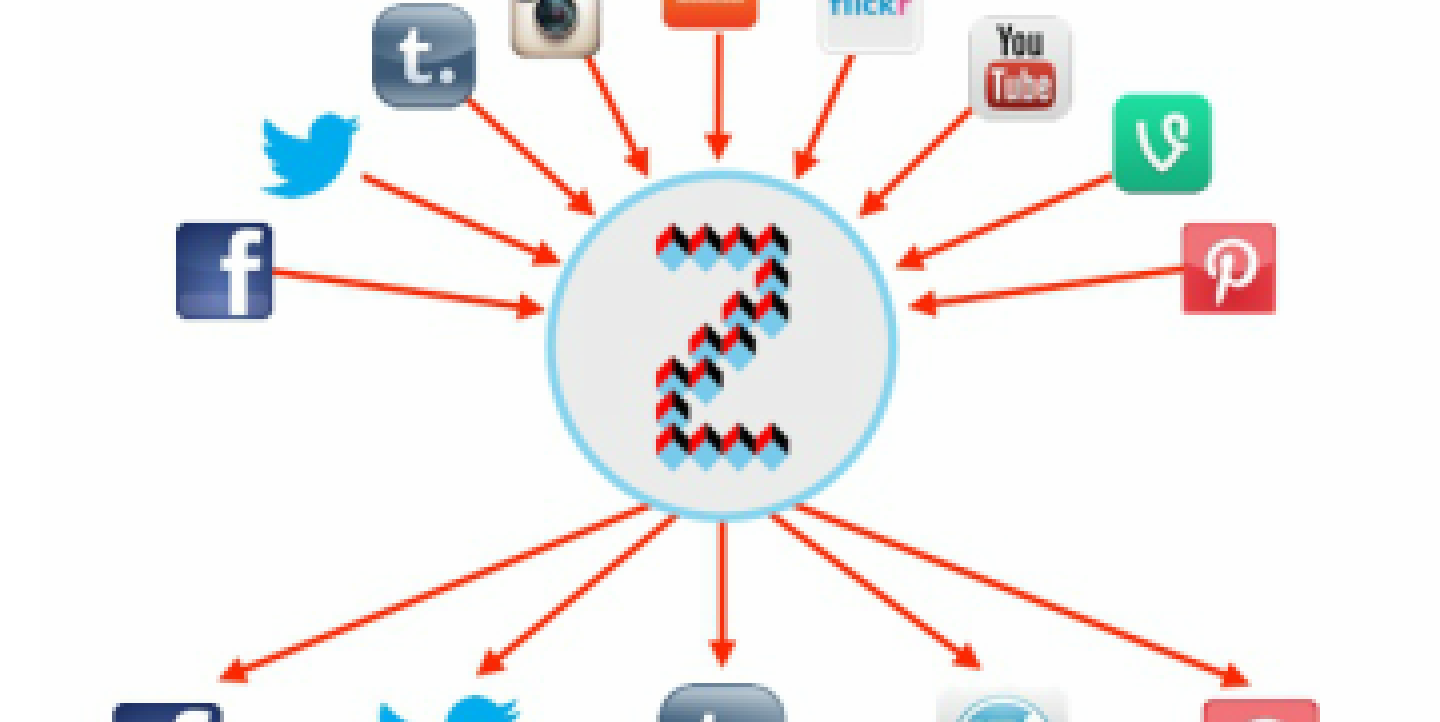
 How journalists can use Zeega
How journalists can use Zeega