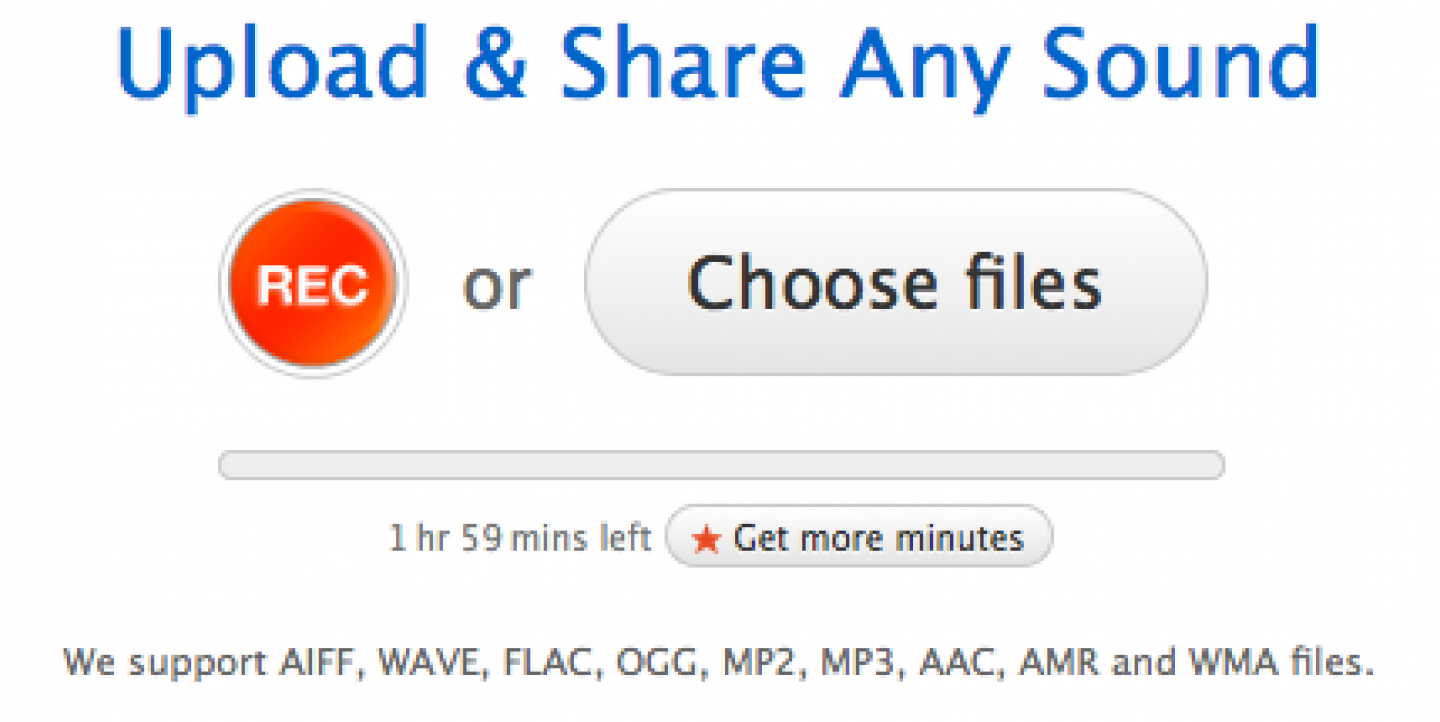From radio programming to crowdsourced audio, journalists and news organizations are using SoundCloud to create, share and collect audio clips.
To get started using the free, Web-based tools, make sure you’ve signed up at SoundCloud.com, either by creating a login or by syncing SoundCloud with your Facebook account. No payment is needed for the basic service. The site lets users upload a total of 120 minutes of audio at any one time, but yearly subscriptions with more space are available for a fee.
IJNet checked out the site's “SoundCloud for Journalists” section and had these takeaways:
How to post news programming: record or upload
On the black bar on the top of the main SoundCloud interface you will find an “Upload” button. From there, you can record audio or upload clips you have already recorded.
By hitting "REC," you can add audio directly from your computer, either through a built-in or external microphone, with a script or off the cuff. If you need help recording, access SoundCloud’s recording help.
You can upload a pre-recorded audio track, in any of several audio file formats: AIFF, WAVE, FLAC, OGG, MP2, MP3, AAC, AMR or WMA. If you have trouble, use SoundCloud's original uploading tool or a desktop uploader. If you still need help with uploading, access SoundCloud’s uploading help.
Whatever format you choose, SoundCloud will use it to create a waveform, which is the curve showing the shape of your track’s audio waves. After you’ve finished recording, you can preview your sound and either upload it to your account or start over. Once your waveform track is saved in the SoundCloud system, create a title and description for it, plus add information on a number of other categories, including associated artwork. You can also set the track so that others can download or embed it.
Above the waveform of your track, you'll see additional options: To delete a track, hit the "trash" icon. To access the settings of a track or set, hit the pen icon and you'll be directed to the settings, where you can edit your track. SoundCloud does not offer complex editing options, so if you would like to post an edited piece, it’s best to edit it first in an audio editor and then upload the sound file.
Record from an iPhone/Android
Reporters in the field can use the SoundCloud recording feature on the iPhone, iPad and Android for simple audio. First, download the free SoundCloud app. Once it’s there, simply hit the "REC" button to get started. Once you’ve got a waveform, you can trim and edit (and delete) it right from your mobile device. You can then choose your recording to be private or public and the app will share your recording with your friends and followers on SoundCloud. As an added option, you can take a new photo or select one from your iPhone library to attach to the audio.
To edit more complicated audio packages using multitrack recording, you can use VC Audio Pro, which allows you to record, edit and post directly to SoundCloud. Other apps with edit features include FiRe 2 – Field Recorder and iRig Recorder.
Embed
Once you have a SoundCloud clip, the “share” options under the main waveform allow you to share it through various social media, create a link for the clip, embed a widget onto a website or blog or generate a WordPress code for it. Here is the current collection of widgets that you can customize and embed.
Note: If you’re connected through Facebook, your default SoundCloud settings will post all of your activity to your Facebook wall. To change or disable this feature, go to the "You" menu at the top of the site > Settings (gear icon) > Connections.
Contextualize for listeners through Spotlight and Sets
Profile pages include all your sounds, sets and reposts in one reverse-chronological stream, all one one page. If you want to showcase items that aren't the newest, the Spotlight option lets you pin up to 3 items (sounds or sets) to the top of a profile. To enable Spotlight, go to your public profile, under the "You" menu at the top of the site. On the right hand side of your profile, the gear icon lets you configure your profile settings. Click "+ Add Spotlight Tab" button, highlight and arrange your clips and then click “Save Spotlight Tab.”
If you have various audio files that fit into a specific category, you can add them to a “set,” which will display on your SoundCloud page in a way that contextualizes the topic for listeners, all in one waveform. You can then share your sets, and like and repost other people’s sets too. To add a sound to a set, click the "Add to Set" button beneath the sound, then select the Set you want to add the sound to. To start a new set, enter it's title at the bottom of the drop-down menu. If you need to change the order of items within your set, go to its page and click the "Edit Sounds" button, which will enable you to drag the set's contents around to rearrange.
Crowdsource audio
Gathering audio from your audience can be done in a variety of ways. If you’re on your iPhone or Android, have a user share a sound directly, including directly to your email inbox. You can also create a themed drop box and allow people to record a message directly in the browser. A drop box allows people to submit audio to you. They can upload audio directly or use a record button to record directly in the browser straight to your account. Click here for detailed information on how to use the drop box for SoundCloud.
There are a number of other features being developed on SoundCloud that can be useful to journalists, including maps and podcasting. Explore SoundCloud’s section for journalists. They also have an extensive and searchable help page.
Happy Recording!